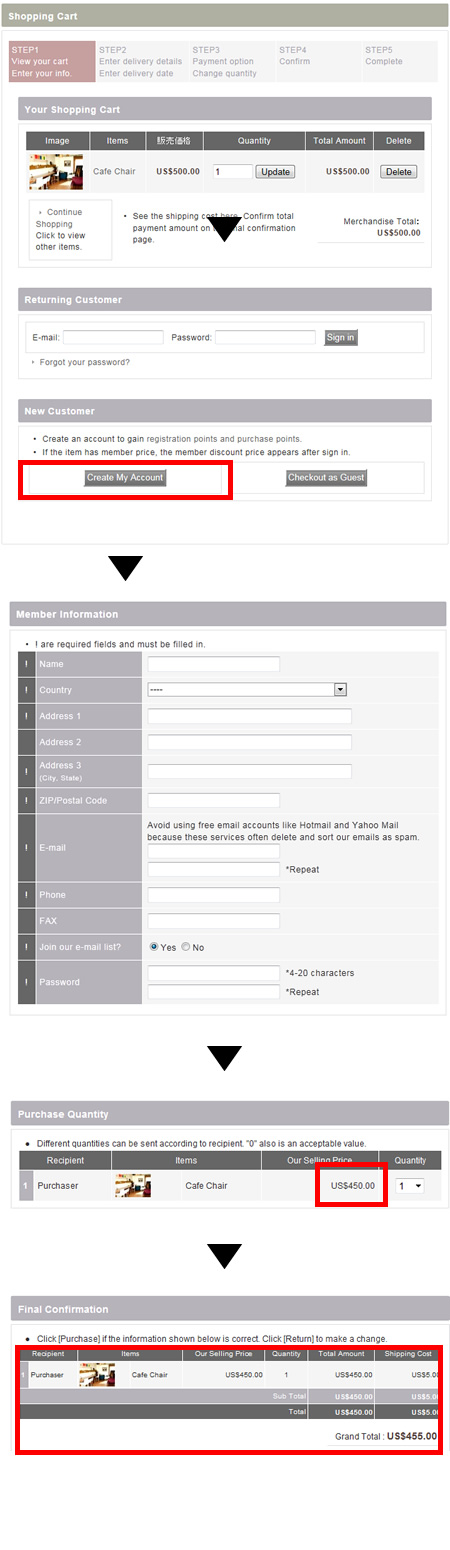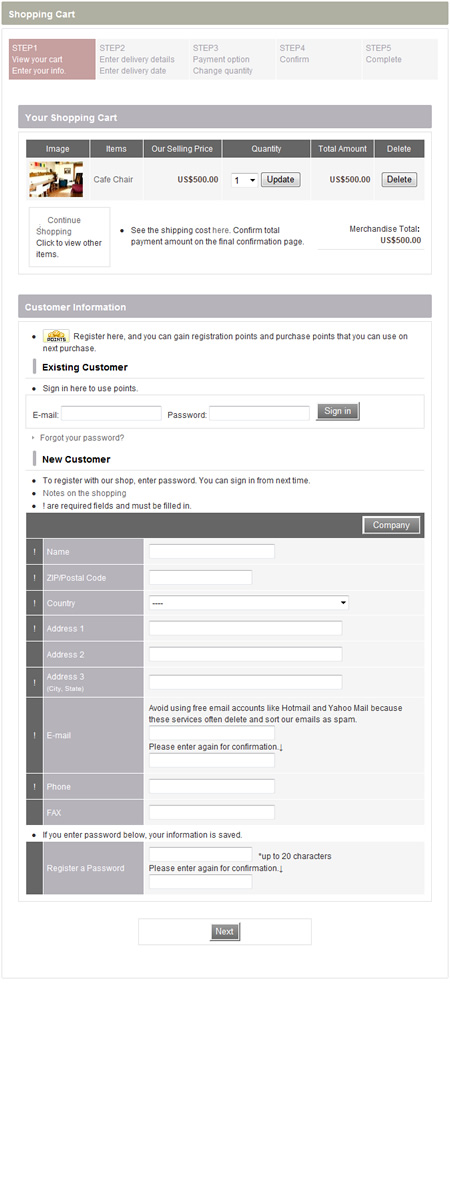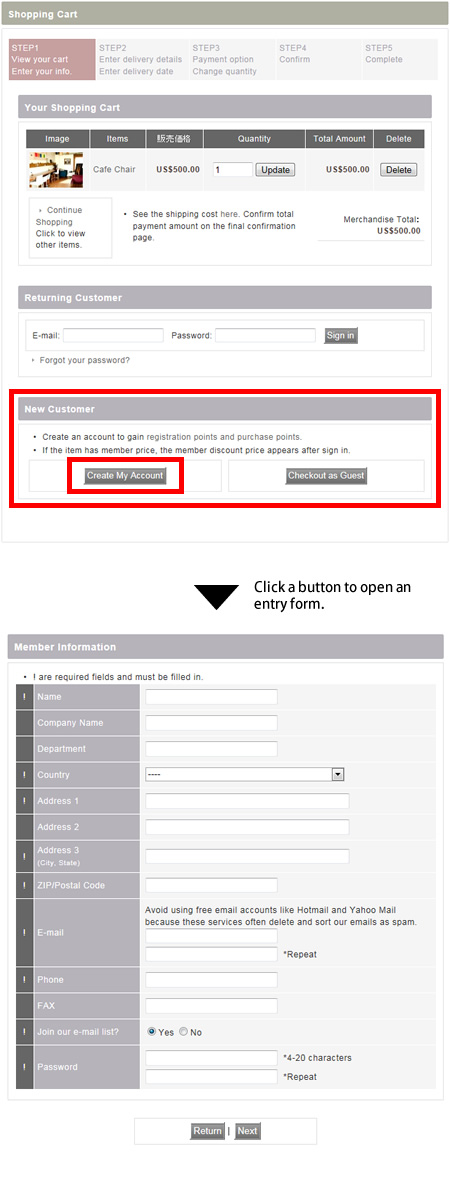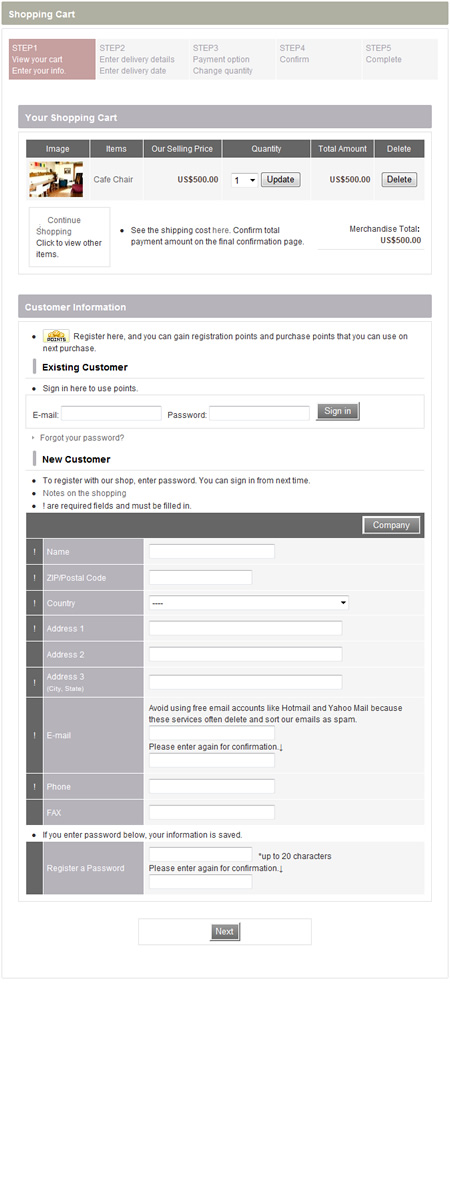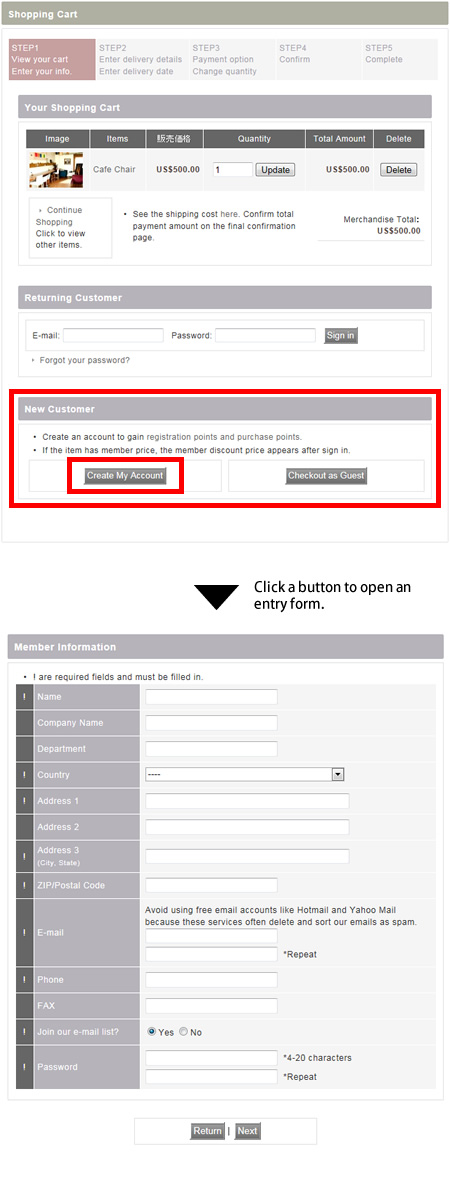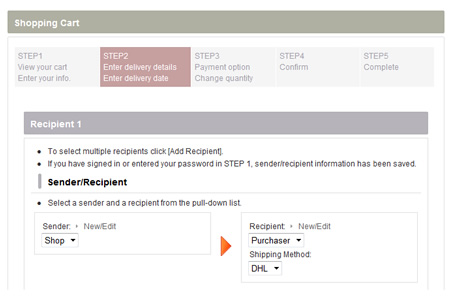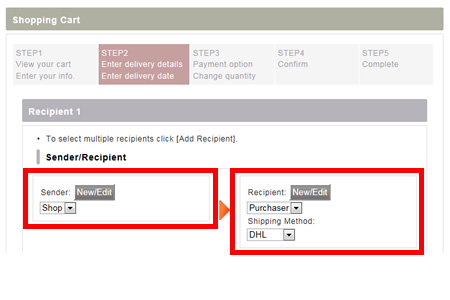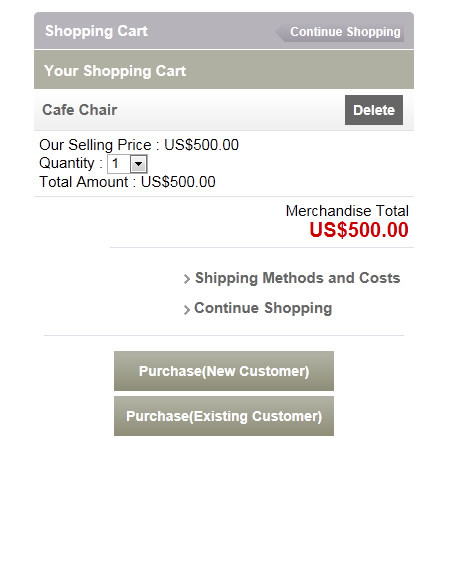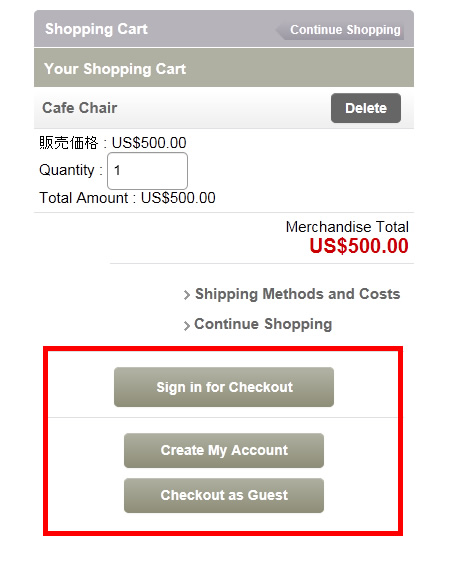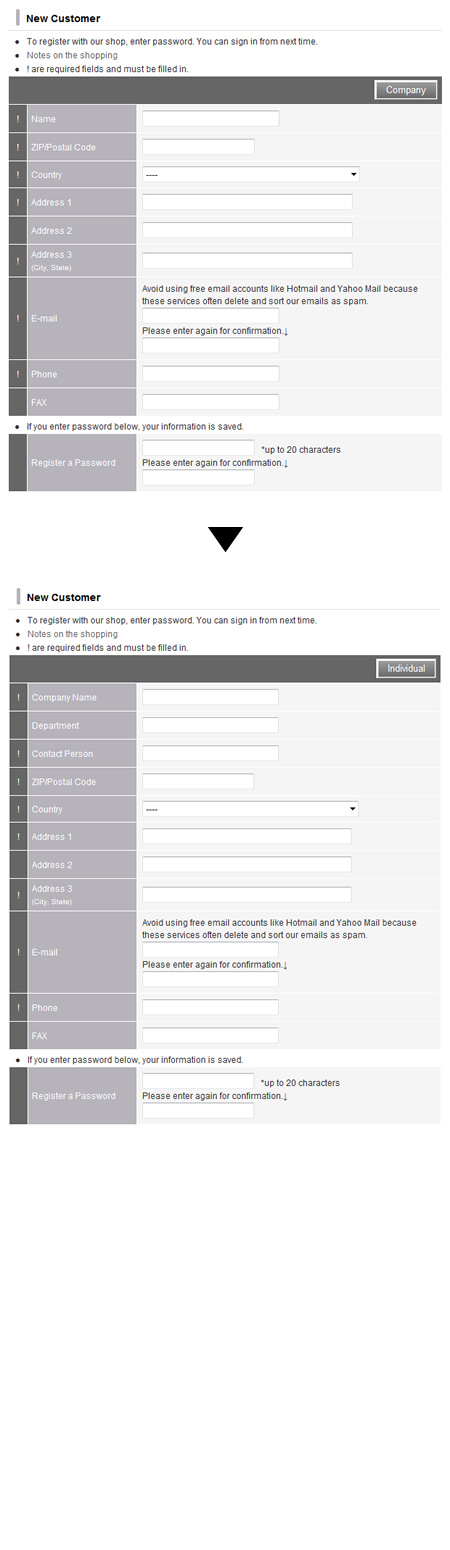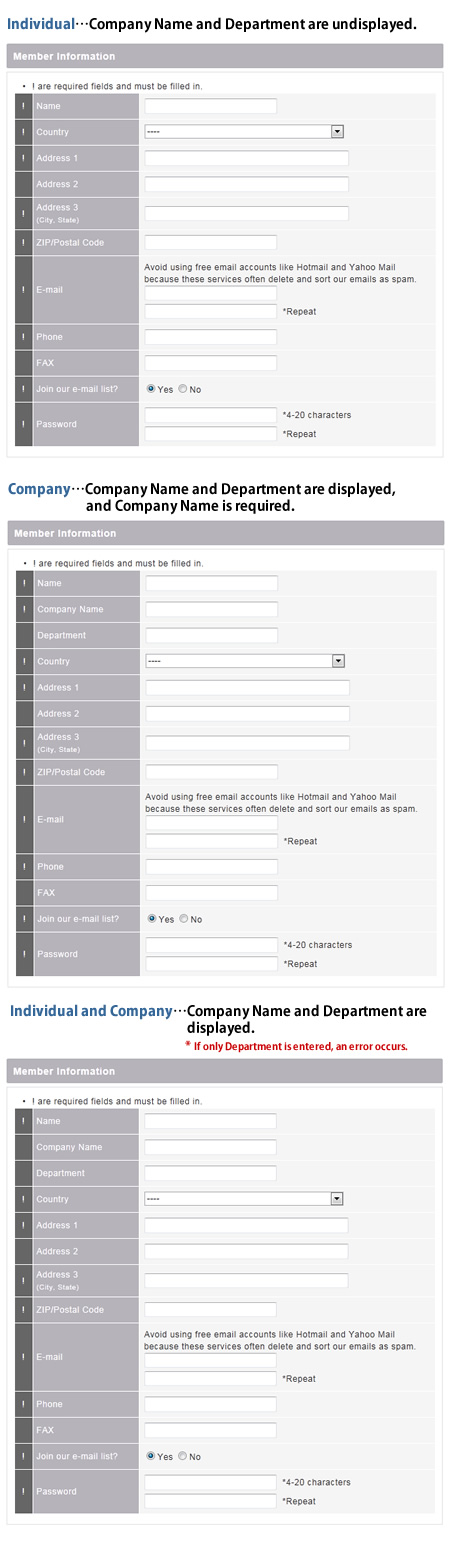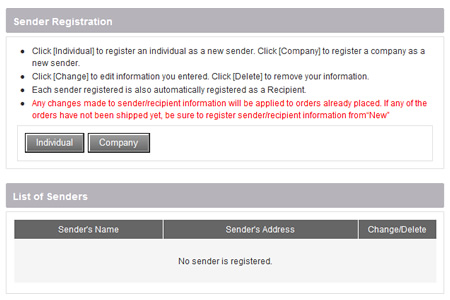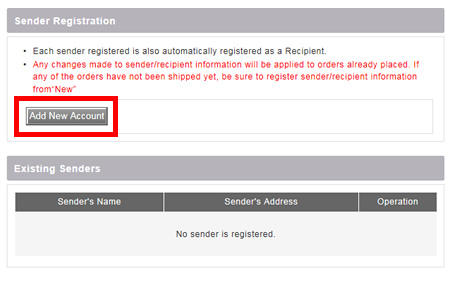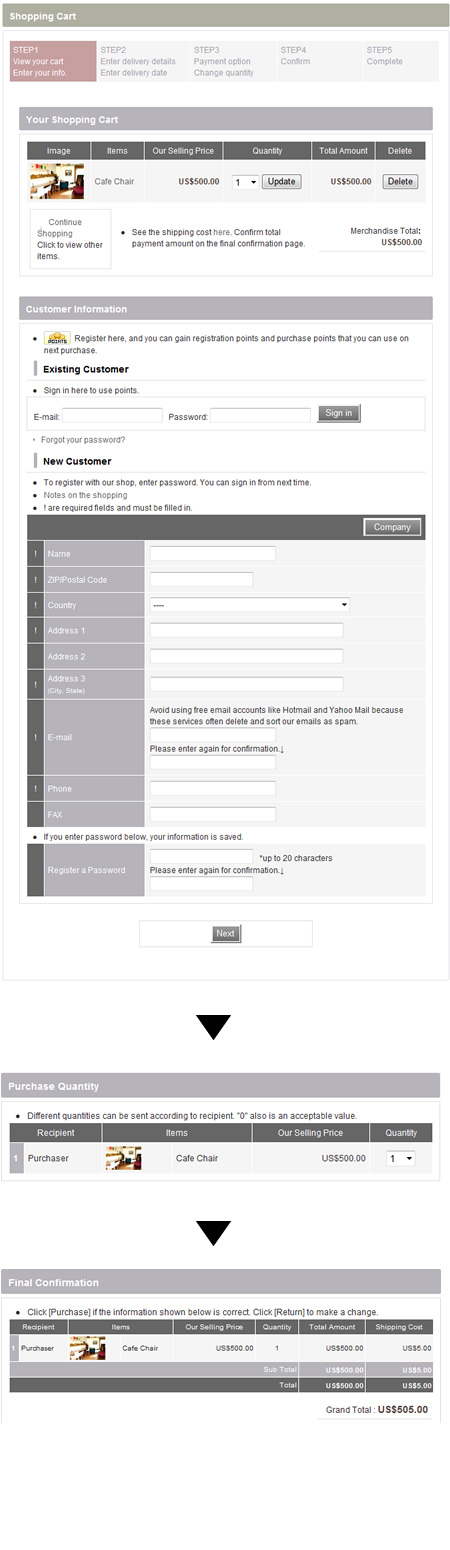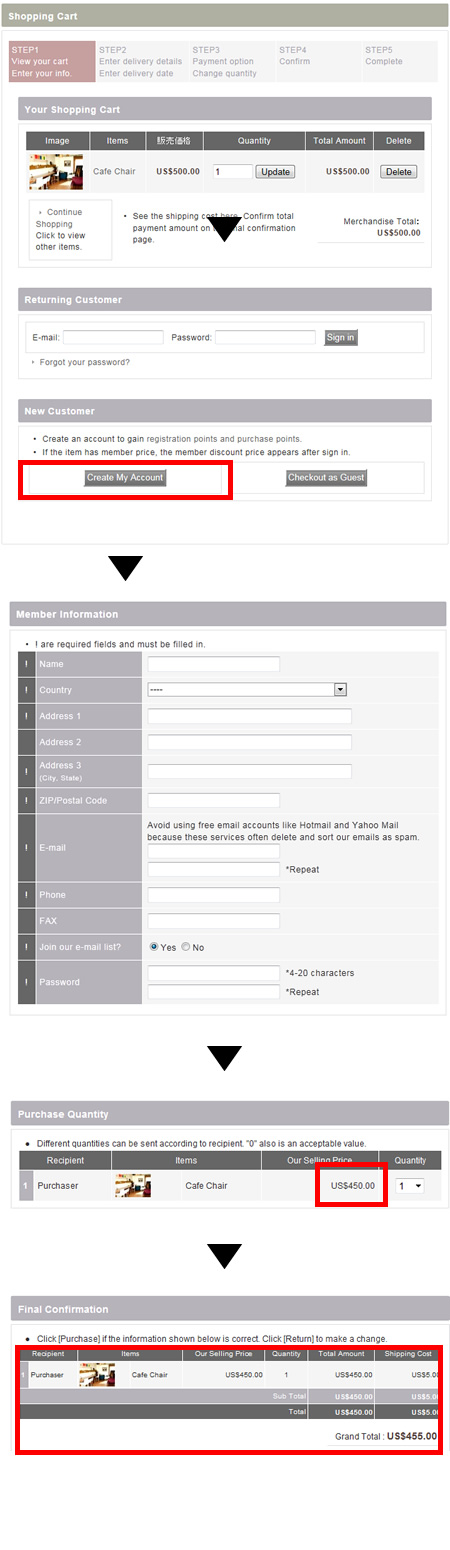Shopping cart for PC site
Cart STEP1
The personal information entry form appears at STEP1 in the shopping cart currently. We will change this layout and place buttons of [Create My Account] and [Checkout as Guest] instead of the entry form.
The personal information entry form will open by clicking a button. If a user clicks [Create My Account], password field will appear in the entry form.
Cart STEP2
New/Edit links are displayed in text in the Sender and the Recipient fields at STEP2 in the shopping cart currently. These links will be changed to button image.
* only in PC site
Shopping cart for smartphone site
There are 2 buttons of [Purchase (New Customer)] and [Purchase (Existing Customer)] at the first step in the shopping cart currently. We change this layout and place 3 buttons of [Sign in for Checkout], [Create My Account] and [Checkout as Guest]. The entry form will open by clicking a button. If a user clicks [Create My Account], password field will appear in the entry form.
Switch registration form between individual and company for PC site
The registration form for individual and company is switched by clicking a button currently. You can select a form to use in the shopping cart between,
[Individual],
[Company] and
[Individual and Company] after modification.
Please set up in the following field on the Control Panel.

Please note that Notes on the Shopping page and Note for E-mail Address Registration page are moved into a new page [Customer Info Entry Page]. |
[Customer Info Entry Page] was uploaded today. You can set up now.
* New form appears after 11:00, Mon. October 1, 2012.
Please set up in Customer Type in [Basic Settings] > [Customer Info Entry Page].
This will be applied to the following pages.
・Registration Form
・Shopping Cart :
Customer Information entry form in the shopping cart
・Shopping Cart, My Page :
Sender and recipient information entry forms
・Shop Manager : Register/Edit order information
・Shop Manager : Register/Edit member information
*You can change the customer information from individual to company and company to individual using CSV file after this modification. CSV file is not controlled by the Customer Type setting in [Customer Info Entry Page]. |
Sender/Recipient List
[Individual] button and [Company] buttons will be changed to [Add New Account] button.
Switch registration form between individual and company for smartphone site
The registration form will be modified in smartphone site as well.
How to get member discount
If a user sign up in the shopping cart, the member discount is not applied currently. To get the member discount, a user must sign up before adding an item into the shopping cart.
The member discount will be applied in the following settings after modification.
"Apply" is selected in "Do you wish to apply Member Restriction?" in [Membership Settings].
A member group other the Unapproved Member is selected in "Member Group
for New Member" in [Member Groups].
In the above settings, member discount will be applied. Member prices are shown at STEP3 and STEP4 in the shopping cart and order confirmation e-mail. (only if the member price is set)
Current Form
If a user enter password in the registration form at STEP1 in the shopping cart, member discount is NOT applied.
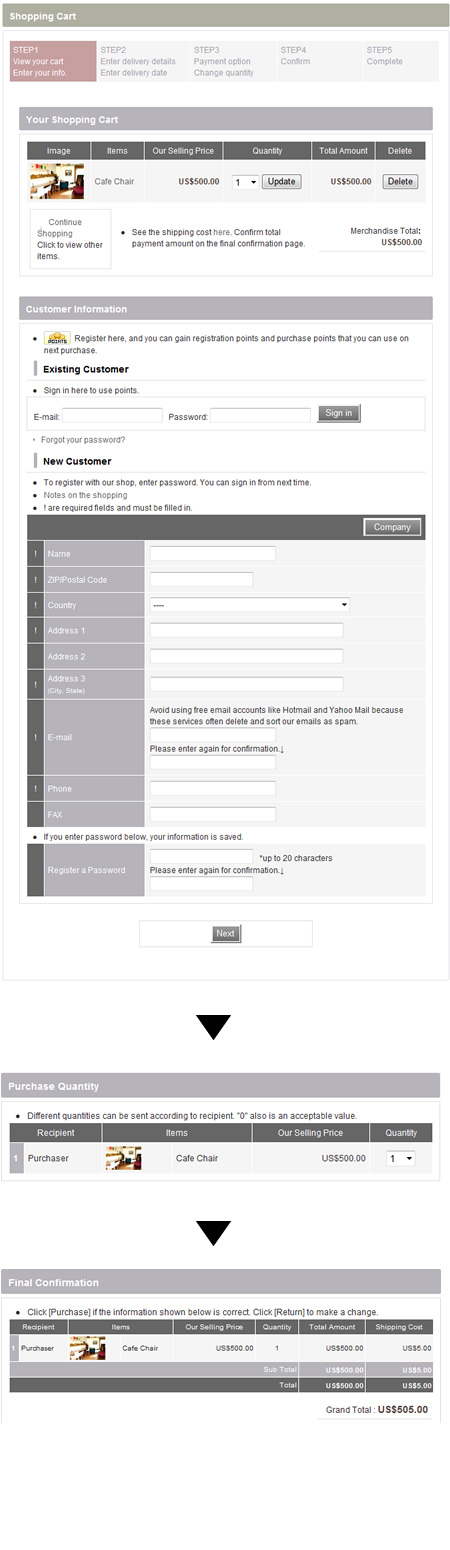
New Form
If a user select [Create My Account] and fill in the registration form at STEP1 in the shopping cart, member discount will be applied.
* In the following case, 10% discount is made for members. The member price is shown in Purchase Quantity and Final Confirmation.